There are two ways to do this
Increasing RAM without Rooting
Increasing RAM through rooting
Increasing the RAM of an Android device is not as simple as upgrading the RAM in a desktop computer. RAM is a physical hardware component that is integrated into the device at the time of manufacturing. However, there are some tips and tricks you can try to optimize the RAM usage on your Android device to make the most out of it:
- Close unnecessary apps: Running too many apps in the background can consume a lot of RAM, slowing down your device. Therefore, it’s always a good idea to close apps that you’re not using.
- Uninstall unused apps: If you have many unused apps on your device, uninstalling them can free up valuable storage space and reduce the load on your device’s RAM.
- Clear cache: Clearing the cache of your apps can help reduce the amount of data stored in the RAM, freeing up space for other tasks.
- Disable or uninstall bloatware: Many Android devices come with pre-installed apps that you may not need. Disabling or uninstalling these apps can free up valuable system resources.
- Use a lightweight launcher: Some launchers consume more resources than others. Using a lightweight launcher can help reduce the load on your device’s RAM.
- Add a microSD card: If your device supports it, adding a microSD card can increase the storage space available on your device, reducing the load on your device’s RAM.
Keep in mind that these tips will not actually increase the physical RAM of your Android device, but they can help you optimize its usage and make the most out of it.
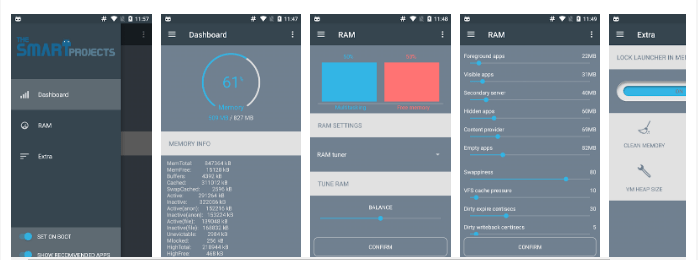
How to disable or uninstall bloatware on your Android device
To disable or uninstall bloatware on your Android device, you can follow these practical steps:
- Go to Settings and then to Apps & Notifications.
- Select the app you want to disable or uninstall.
- If the app can be uninstalled, you’ll see an Uninstall button. If not, you’ll see a Disable button.
- If you want to disable the app, tap on Disable. This will prevent the app from running in the background and consuming system resources.
- If you want to uninstall the app, tap on Uninstall. This will completely remove the app from your device.
It’s important to note that disabling or uninstalling certain system apps can cause issues with your device’s functionality, so it’s recommended to research the app before disabling or uninstalling it.
Here are some examples of bloatware apps that students and job seekers may want to avoid:
- Facebook Light: Although Facebook is a popular social media app, it can consume a lot of resources and drain your device’s battery. If you don’t use Facebook regularly, it’s recommended to disable or uninstall it.
- Amazon: If you don’t use Amazon for shopping, you may want to disable or uninstall the app to free up system resources.
- Samsung Apps: Some Samsung devices come with a lot of pre-installed apps, including Samsung Apps. If you don’t use these apps, it’s recommended to disable or uninstall them to free up system resources.
- Microsoft Office: Microsoft Office is a powerful productivity suite, but it can also consume a lot of resources. If you don’t use Office regularly, it’s recommended to disable or uninstall it.
- Carrier Bloatware: Many Android devices come with carrier-specific apps pre-installed. These apps can include bloatware like games or promotional apps. It’s recommended to disable or uninstall these apps if you don’t use them.
Overall, disabling or uninstalling bloatware can help optimize the performance of your Android device and free up valuable system resources, which can be especially helpful for students and job seekers who need their devices to be functioning efficiently.
Increasing RAM by rooting your Android Phone
You must be rooted.
(1) Download and install the ram manager,
(2) open the ram manager Pro app, then select Extra.
(3) then click on swap file.
(4) leave the default location as it is.
Don’t change it!
(5) then increase the knob to whatever value you want.
(6) select activate on increase. It would take a while.
(7) go back to the place you saw extra… And tick if the set is on the reboot box. If it is reboot your phone. If it’s not leave it as it is. And continue with what you are doing. If you wish you could clear the cache and the things from the same place you saw and perform your swap file (as their three tabular notifications before that if swap the file). Before exiting the app.
For example, if you are using a 32 GB class 10 external memory card in your Infinix or Techno phone with 1 GB ram phone. You can set the swap file value to 4000 MB.
Your phone should now run faster.
