Download dotnetframework 3.5 offline installer and cmd command to fix .netframework 3.5.
To fix dotnetframework 3.5 issue in Windows 10, follow the below steps to try and fix this dotnetframework.
This issue comes up, especially when you’re about installing an application that requires Dotnetframework 3.5 to work.
There are two ways to fix this problem
1 method
Download the dotnetframework 3.5. offline installer for windows 10.
After which install it, although it doesn’t require the internet to work, it might require you to connect to the internet in other to get the necessary files for installation.
Then reboot your computer.
Try installing the application again.
Second method
The second method has to do with your command prompt.
The first thing you need to do is disable the default dotnetframeworkwork on your PC.
- Go-to control panel,
- Programs
- Select
- Go down and locate dotnetframeworkwork 4 and uncheck it, click apply and allow windows to apply your settings.
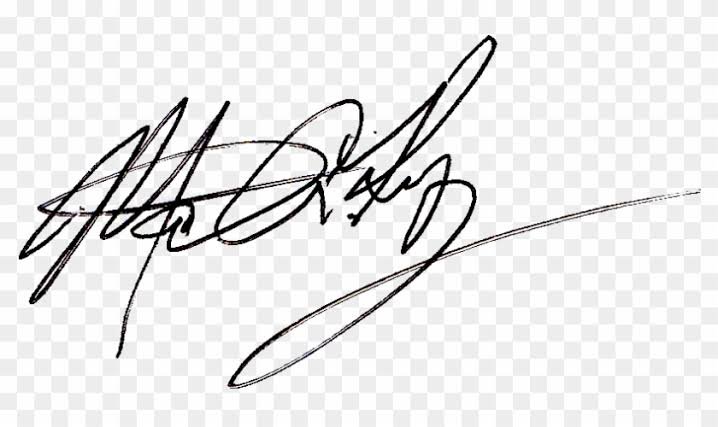 Next is to download the Dotnetframeworkwork 3.5 cab or zip files. Download here
Next is to download the Dotnetframeworkwork 3.5 cab or zip files. Download here
Copy the downloaded file to your C drive.
Then open command prompt as admin.
Now type or copy and paste the following commands ” ” without quotes.
The hit enter, allow the command to run until reaches 100%.
You’ve now successfully installed the Dot net framework 3.5. Just reboot your computer.
Information is Life saving Key .