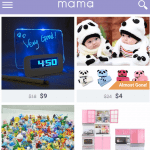The, unfortunately, Badgeprovider has stopped error is quite common, especially on Samsung Galaxy, Motorola, and other android phones.
This issue has been given a lot of Android users a headache, as it seems to be popping out of nowhere. Sometimes this is quite irritating, especially if you have something important and urgent you are doing. So if your Badge provider has stopped working here is what you need to do.
Why this Badgeprovider error happens
Your Android phone is a computer on its own, it runs lots of programs or applications, sometimes these applications tend to get in the way of the proper normal running of your smartphone. Some applications even interfere with other apps on your phone, thereby causing a sort of clitch.
Some Android applications tend to be affected constantly and unfortunately badgeprovider is one of them. When you take in the fact that It happens on older models of phones and Android versions then you’ll see a pattern to this error.
What is Badge provider?
BadgeProvider is a sort of system app that works in connection with Badge notification, this runs in the background of your phone all the time. It has its advantages and disadvantages one good advantage of Badge provider is the ability to show notifications when you receive one, its major disadvantage is it consumes a good amount of battery. Then add this unfortunate error that happens from time to time and you’ll have a frustrating combo of problems.
In one hand, it shows pending notifications and on the other hand, it consumes battery a lot. Though this is not a battery killer, it can consume a lot of your device battery, especially this error starts manifesting.
How to fix Badgeprovider error
The Badgeprovider, unfortunately, error has stopped is a system glitch from the app, caused by app conflict on older Android phones, and yes this error can be fixed.
You can fix this by following below steps.
- You first have to open “Settings”, on the phone’s menu, then go to the “Application” and find your way to the application and “Application manager”
- The under the application manager swipe right to select “All” after the running option
- Go to “All tab”. Scroll down and find out BadgeProvider. Tap on this to open the settings.
- You’ll see various options, you’ll have tap this options in this order Force Stop, Clear Data. and Restart your phone.
How to Force Stop Badgeprovider app
To force stop Badgeprovider application just tap on Force Stop under application information.
It will automatically force the application to stop immediately.
Force Stop, stop temporary reset the app so as to try to eliminate the conflicting app or apps that are contributing to this error.
How To clear Badgeprovider app data
You can clear Badgeprovider data by going to application information, scrolling down a little just after force stop and disable, you’ll see clear data, tap on it and accept to clear.
This deletes all the apps data from A-Z, though it doesn’t uninstall the app. It will still be there. But this solves the problem.
How To restart your phone to get rid of Bagdgeprovider error
Depending on the Android phone you’re using (most Android phones are basically the same when it comes to restarting) the power button is located at the rear or side of your phone.
Just press and hold that, then chose restart. For most phones restart and power off are boldly written, but some make use of color. The red color with button icon is always full power off while the green color with a round arrow icon is reboot or restart.
This should solve the problem 80 percent of the time, but f it doesn’t work, follow all the steps but, this time tap Disable to disable Badge provider.
At this stage, the, unfortunately, Badgeprovider has stopped error, should disappear for good.
Well if it still doesn’t work which is highly unlikely, you still have the factory reset or format option available.