To bypass the locked steam shared library you only need to follow the below steps closely. I don’t see a reason why you should be buying games often if your friends have a lot. You can simply share the games with your friends.
This can save you a lot of money, the only problem you have is you can’t use it freely if your friend comes online. Steam will alert you immediately. And in five minutes you’ll be kicked out of the game.
So how will you handle this situation, how will you make sure you are not kicked out on a shared account even
if the owner of the account comes online.
This is what you are going to do to get steam working for both you and your friend. With this walk around it will help you bypass Steam shared library that is locked or at least prevents steam from locking you out whenever both of you are online.
What will try to do is to deny a small part of Steam application access to the internet, without stopping the whole process, so that you can still play your games online. It won’t disturb your gaming, ensuring you play to your satisfaction.
1. Get to Control Panel ( on Windows 8, 8.1, 10 goto search and simply type control panel. On Windows 7, go to Start and search for control panel)

2. Open windows defender firewall.
3. Now choose “advanced settings” on the left-hand side.
4. You’ll see the Windows defender firewall with the advanced security option.
5. Click outbound rules on the left-hand side.

6. On the right-hand side, menu chooses “New Rule” the new outbound rule wizard will appear. Select the program option and click next. Then select the program path, click browse. (You can find steam.exe in your c: program files > x86, > steam.exe then select next.

7. Select block the connection and click next.
8. Make sure the following things like Domain, private, and public are checked, then click next.
9. Name what you want your rule to be called and click next.
10. Congratulations you have successfully blocked the part of Steam responsible for kicking you out of the shared library. You can easily turn on and off the rule by selecting the rule, just located Windows defender firewall with the advanced security option.
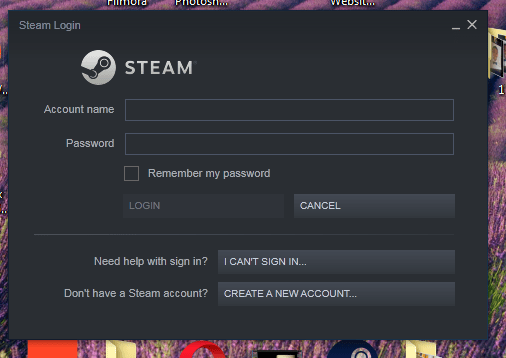

Clever hack! It only warrants a bit of clarification. The “rule” as outlined in this article needs to be DISABLED when you run the game through steam sharing. Now, in the event that your friend logs on and Steam prompts the whole you have 5 minutes to finish or you’ll be disconnected, you come out of steam to ENABLE the rule so as to disconnect from Steam. While in “offline” mode you will remain in game and even able to play with someone who’s already joined you online. Tested with Stardew Valley. My wife and I don’t like the game’s split screen play and prefer to be able to play on our own monitors with one game account. To do this, I run the game through her shared library. Then she joins my game. Steam notifies me I have 5 minutes to quit or I’ll be booted from shared library. I tab out of Steam and enable the rule to block Steam with the firewall settings. This puts me in offline mode in Steam but I remain in game and able to play with my wife. Clever, clever! Thank you for figuring this out!!
This used to work perfectly but not anymore
Steam remains connected despite blocking it in firewall
Nah its still working for me mate.
You probably did a step wrong. make sure your friend’s library isn’t in use before disconnecting.