Zoom conferencing application is becoming a lifesaver to people around the world, churches, banks, government and other corporate organization who must communicate and go to work are all using one form of video conferencing application or another.
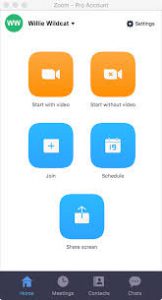
The Zoom app is available on both Computer and Mobile platforms. But we are looking at how to improve the network quality of the Zoom app using the Android version.
What to do
First of all download the latest version of Zoom here or on play store. Having the most stable version of the Zoom app is best when optimizing network performance. So upgrade now if you haven’t done so.
We know that network issue is due to the network providers and the phones we use 3G vs 4G and now 5G. But a stable 3G phone can comfortably do a zoom to make network stable here is what you need to do.
This guide is more for people with an unstable network, developing countries in Africa and Asia as most of them still use 3G and 4G phones.
All Android phones has background process/apps which are always running so whenever you ON your data this apps takes some of your data without you knowing, so when you are using zoom your internet data is also shared amongst other apps. If the network is very stable you won’t notice it as the data bandwidth used by other apps are small in comparison, but if the network is not that strong you’ll notice it, as this small background data these apps are using will all collectively slow down Zoom app.
So our aim is to assign all network data to one application i.e Zoom. After the meetings/conference you can re reassign them.
Here is how to do it
Depending on your phone type
– Locate the data settings on your phone(the settings that’s responsible for limiting data usage of apps)
– Begin to turn the data off, one by one pay attention to your browsers (Chrome, Opera, etc)
– Make sure your hotspot is off. As you may mistakenly turn it on. Which others might connect to.
– If possible turn off the data for the apps you see on the list even WhatsApp. Leaving only Zoom.
This is won’t eliminate all your network problems automatically but it will help minimize it.
See the video on how to do it.
After doing this before opening the Zoom app make sure you clear /close all your opened apps that are running on the background, this helps make your phone faster.
To clear all your opened application here is what you need to do
Depending on your phone
Go to the left bottom button on your phone. The one with a block icon.
Once you’ll tap it all your opened applications will show, either tap on the center to clear all automatically or begin to clear them one after the other.
Tips for a good Zoom meeting/conferencing
If you want your organization’s Zoom meetings to run smoothly, and your video conferencing to go according to plan here is what you must do
– The host or the co-host should mute all participants if a participant is required to comment on the host or the co-host should unmute him/her.
Don’t use two phones or devices to connect to the same meeting, if you must do so mute one, and leave the other, this will help prevent hull back.
Good and helpful.
Wow this was so relevant
Thanks for the info .
What a great app
Wow! Nice one 👍
Looks good
In this digital era, online meetings are inevitable
Very good app, makes things easier. distance is not a barrier
The app is really good
Good and helpful,it will also improve the quality of android phone
So nice, it’s incredible
Very good app, makes things easier. distance is not a barrier
Interesting, distance is not a barrier and it’s very useful especially during this pandemic where you have to maintain social distance. You can hold all your meetings without coming together in a place.
Love the app
Very good and helpful
Very good app
This app is the best 👌👌👍