Here is how to easily fix can’t download applications from play store Problem. Especially when you click to download the progress bar will show, but there won’t be progress at all. It will appear to be paused Or worse it downloads and stops halfway.
If you have experienced this problem on your Android device, don’t worry, it is fixable. you can fix this problem by following these steps mentioned in this post.
You just have to follow these steps in this article, they are in no particular order, as one will work for you. Because those are the possible fixes for this problem.
But if you haven’t tried anyone you should try them one by one. one must surely fix your Android play store problem.
Steps to resolve this can’t download applications from play store problem.
1. Restart your phone to clear RAM
The first thing you need to do is to restart your phone. If it is a RAM clutter problem this should solve it.
2. Clear play store cache and data
This is done to remove temporary clutter on your phone. Clearing cache is one of the basic things you need to do first when you have that problem.
- To clear play store data, Open the Settings menu and tap Apps or application manager depending on the Android phone you are using.
- Select the Google Play Store.
- Go to Storage.
- Select Clear cache.
- Also Select Clear Data and tap Delete to confirm.
3. Reset Download Manager (for Samsung Phones).
Although the steps below are mainly for Samsung phones, other phones like the Oneplus, HTC or Huawei has something similar. The Download Manager is responsible for managing all downloads for the device including Google play store.
To do this.
- Scroll down and select Download Manager.
- Then Check that it is enabled.
- Click Force stop.
4. Uninstall Google Play services update.
This can instantly fix android phones like Tecno, Itel, Xiomi, Infinix, and other Chinese manufactured smartphones. The new downloaded google play services may not be comparable with the Android build, these play services do download automatically, so you just have to uninstall the new updates. If your play store works normal, leave it like that when Google releases a new one it will now download automatically.
- To uninstall Google Play Services goto Settings.
- Applications.
- Select Google Play Services.
- Then click on the three dots at the top right side.
- Confirm by clicking ok.
5. Uninstall Google Play store update.
The same thing that happens for the number 4, just uninstalls Play store this time. It should work well when you follow the steps below.
- This is under Settings > Application menu.
- Select the Google Play store.
- Select Google Play Services.
- Then click on the three dots at the top right side.
- Confirm by clicking ok.
6. Remove and re-add Google Account (Mainly for Samsung and Chinese phones)
This is where you sort of delete your google account, make sure to add it back before testing your Play store.
To to this
- Goto Settings and select Cloud and Accounts.
- Select your Google AccountRemove Account.
To add it back.
- Select Accounts under applications.
- Enter your Google Account and password.
- Accept the terms and conditions.
7. Ensure there are no applications related to Google Play Services or Download Manager in the Disabled applications list.
It is important to check this out, as sometimes one can mistakenly disable applications that are related to Google play or download manager. The best thing to do is to enable all applications, then test your Store, if it works you can then Disable each app one by one until you find out the app that needs to be enabled.
- If there is any app, enable them.
Those are basically all the steps that will fix this problem, for any type of Android phone that has play store. If it doesn’t work you can try other steps like Factory format, and installing firmware if your device is rooted.
Ask your questions below, if any work for you please comment the number that fixed your play store and your phone’s name plus model. it will help other viewers quickly fix theirs.
Hopefully, by now your device should be working normally.

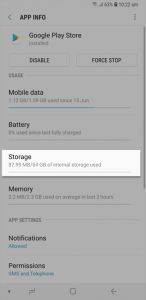
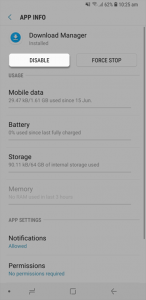
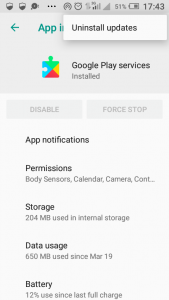
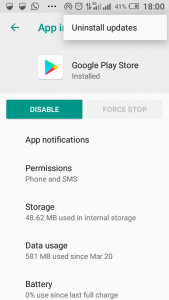
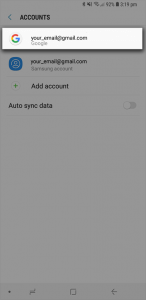
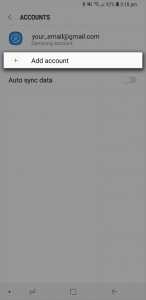
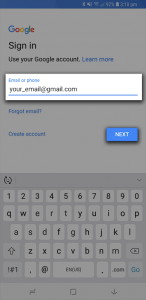
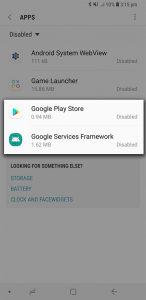

Thanks for the information I really appreciate