IT tips and tricks For End Users
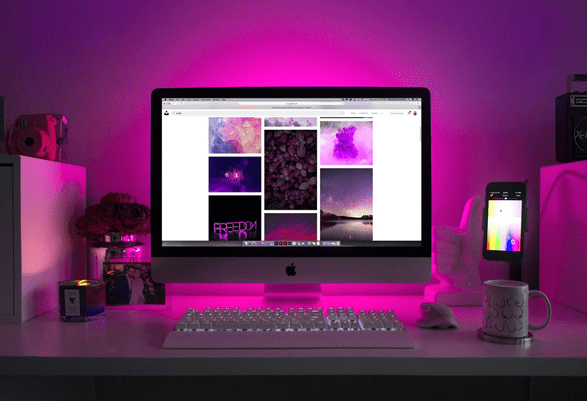
If you are not that tech-savvy and have doubts about using your computer to its fullest, you should not worry too much. It takes time to get used to something new. Ultimately, it is about how long you spend on a computer.
On the other hand, taking a proactive approach also helps. For example, you could consider learning some tips and implementing them into your routine.
Here are some basic and more advanced suggestions to consider for those who are eager to become better at using their computers.
Use Proper Password Policy
Let’s start with security. Whether you are creating a new online profile or setting up a password on your laptop, it is important to create a proper password policy.
Firstly, do not use the password for every profile. Secondly, stick to more complicated combinations. In case it becomes too difficult to memorize login details, use a password manager to store and access the information.
Other than being smart about your passwords, you should also consider other means to protect yourself. The most popular recommendations include a reliable antivirus tool, virtual private networks, and firewalls.
Learn to Take Screenshots
Learning to take screenshots is another decent piece of advice. You may want to share something with another person or take a screenshot as a memo.
For macOS, the keyboard shortcuts for taking screenshots are Command + Shift + 3 and Command + Shift + 4. The former captures the entire screen, whereas the latter lets you choose a portion of the screen you want to capture.
In case you use Windows, there should be a print screen button on the keyboard. And if you want to capture a specific part of the screen, hit the Windows + Shift + S sequence on the keyboard.
Keep Enough Free Space on the Drive
It is common to run out of drive space as an inexperienced computer user. For one thing, you might forget about the importance of deleting unnecessary files. Also, there are instances when the software you use creates caches and other temporary junk. To deal with temporary storage problems, we recommend reading some of the reviews that cover cleanup utility tools and getting one of these tools yourself.
Other than removing files from a computer permanently, you can also look to transfer some files to an external storage device, such as an HDD or a USB flash stick. Clouds are worth a shout as well, particularly when they offer a secure location and a few gigabytes of storage for free.
Ideally, at least 15 percent of total computer drive space should not be occupied. Once you notice that the gigabytes are shrinking, take some action.
Optimize Your Internet Browser

While surfing online, you can improve your experience by optimizing the internet browser. For example, clearing history and browser cache now and then should increase loading speeds.
A few extensions that you believe to be useful are worth a shout as well. Ad blockers prevent annoying pop-ups and other online advertisements, while a tool like Grammarly informs you about potential grammar mistakes before you send an email or publish an article.
Overall, learning how to be better at using your internet browser should be one of the first things you want to do because you will likely be spending a lot of time surfing the web.
Try More Keyboard Shortcuts
Even as a relatively inexperienced computer user, you should be familiar with some keyboard shortcuts, such as Control + C and Control + V. However, it would be worth your while to memorize more combinations because they help save time while you are using the computer.
Moreover, knowing relevant keyboard shortcuts will make you feel like a more advanced user.
Now, as for keyboard shortcuts, it depends on what operating system you use. There are different combinations for Windows and macOS, though you should not have issues finding all the shortcuts on the official sources. Figure which keyboard shortcuts are the most relevant to you and focus on memorizing them.
Install Updates

As a rule of thumb, you should keep an eye on updates. First and foremost, if you see a notification about a new operating system version, download and install it as soon as you can so the computer can benefit from the latest features and performance upgrades.
The software you use should be running on the latest version as well to avoid potential incompatibilities with the OS.
Check System Settings
Whenever you encounter a potential audio problem or another issue on the computer, check the system settings. Perhaps the recent update reset the settings, or you are missing some important hardware driver updates.
If there is a problem with your computer, there should also be a guide online that provides a step-by-step solution to the problem, so be sure to search for it on Google.