Something is not right on the iOS especially after the update, the battery now dies faster than before. You know it is not a hardware issue as the iOS devices some of them are relatively new in the market, it is not due to old age or something like that. It just how it is, and it’s a software problem, not from your devices hardware or battery.
This problem often happens after a new iOS update, as each update comes with its unique challenges, in some, it might be the issue of stability, some camera, some video playback, and some battery drain or general battery problem. It can happen in any iOS device whether it’s an iPad and iPhone.
So today you are going to see the few steps you should follow to fix this battery drain problem on your iOS devices.
Fix iOS battery drain after updating
1. Plug your device

The first thing you should do is plug in your device and wait for a while. Leave your device plugged in overnight, and connected to Wi-Fi. It should take from a few hours to a day or two for everything to get back to normal, especially if your device is restoring a heavy volume from iCloud or syncing data from various sources.
2. Additional updates
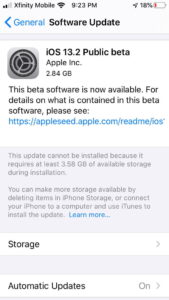
Another thing you can do is to check for additional iOS updates by going to Settings > General > Software Update.
New software updates are much improved with bug fixes, this bug fixes may include the one that will fix your iOS device battery drain problem. So it doesn’t matter if it’s a bug or other problem, a newer version will likely fix this problem.
3. Update apps
To update individual too, since some may have bugs that were patched. With iOS 13 and later, you can update apps by going to App Store > Your Account > Updated Recently.
4. Check which apps or activity is using your battery
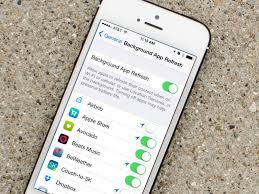
To check which application or activity by going to Settings > Battery. Often apps that use video or location services drain the battery. If you see an app you don’t use or you don’t recognize draining the battery, just delete it.
5. Check battery health
If your iPhone’s battery is not healthy you just need to replace it, as there is no hope for managing it.
To check iPhone battery health, go-to Settings > Battery > Battery Health. If the battery is not operating at an optimal level, it may need to be replaced.
6. Switch off background app refresh
One of the things that drain the battery is Background App Refresh, this features on the iPhone allows apps in the background to stay updated without manual input, it stays updated automatically, but that can negatively affect battery life.
To switch it off, Go-to Settings > General > Background App Refresh and toggle the switch off.
7. Minimize brightness/lower mode
Having a very high display brightness will reduce battery life. You have to lower it. To do this Open Settings > Display & Brightness and adjust the slider to a lower level.
For lower power Mode, activating it will reduce activity and power on the iPhone to prolong the battery life, and it can offer a huge boost to battery life in iOS 13 and other versions. Open Settings > Battery and toggle on Low Power Mode. The battery icon in your iPhone menu bar will turn yellow.
How To Fix iMessage That Won’t Activate On iOS Devices
8. Raise to Wake feature
Disable the Raise to Wake feature, which uses your causes the screen to be on more than needed, especially if your device is active. Open Settings > Display & Brightness > Raise to Wake and switch it off.
9. Turn off location services
Turning off location services for any app that does not need it, will improve the battery charge of your iPhone. To turn it off Go-to Settings > Privacy > Location Services. Scroll down to the app list and disable location access for apps that do not require location data to function by tapping on them and choosing Never.
If everything fails do this number 10.
10. Do a forced reboot
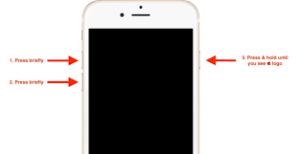
A forced reboot can sometimes resolve battery issues, to do a forced reboot on your iPhone. Here is how to do it according to the official iPhone support site
- Press and quickly release the volume up button.
- Then press and quickly release the volume down button.
- Press and hold the side button.
- When the Apple logo appears, release the button.
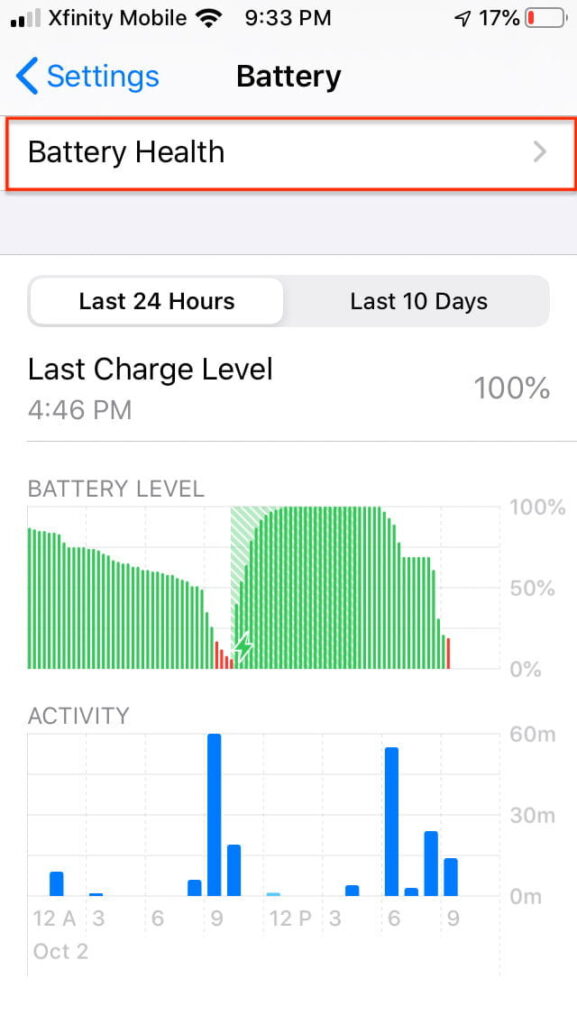
Great writeup
Wat a nice solution