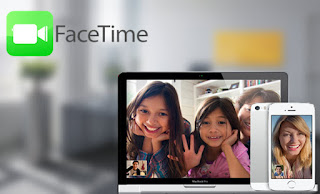There are different ways and methods to solve this, so you have to try anyone that is easier for you, although all are easy.
When activating iMessage or FaceTime, you might see one of these messages:
- Waiting for activation,
- Activation unsuccessful,
- An error occurred during activation.
- Could not sign in, please check your network connection.
Check your device settings.
So without further ado here the things you need to to do, to fix imesage that won’t activate in your device.
Try this first: Go to Settings, then General, then all the way down to Reset. Click on that and select, Reset network settings. Allow it to reboot and try it again and it should work. But if it doesn’t work then move on to the next step.
– Make sure that you’re connected to a cellular data or Wi-Fi network. If you’re using an iPhone, you’ll need SMS messaging to activate your phone number with iMessage. Depending on your carrier, you might be charged for this SMS.
– Go to Settings > General > Date & Time and make sure that you’ve set up your time zone correctly.
– Turn off and restart iMessage.
Go to Settings > Messages and turn off iMessage. Then Restart your device. Turn iMessage back on.
Everything should work after a day because it can take up 24 hours before everything checks out.
If the issue continues after 24 hours, follow then follow this steps:
– Make sure that your device has the latest version of iOS.
– If you’re using an iPhone, contact your carrier to make sure that you can receive SMS messages.
If everything fails to work then Contact Apple Support.