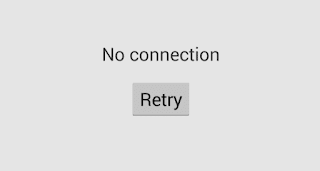Here is the various simple way to fix google play store server error that is common in most Android phones.
I agree is quite frustrating, when you open your play store only for it you to see no connection please retry error on some android device.
If your device has this problem, the thing you should do is follow this simple steps, it is a do it yourself steps. You may not need anybody to it for you.
There are various ways to fix this, each one should be done before other.
How to fix
Experience has shown that devices that get this kind problem is often caused by network, especially WiFi connection, the mobile network can also contribute, but it is majorly WiFi.
Before you start fixing do a small troubleshooting first,
If you have cellular data check with that √
If you can find another WiFi connection try it on it √
When you’ve gone through the above steps, and the problem still persists, you’ve gained one thing the knowledge that the server error is from your android phone and not slow or bad network connection.
You then have to try this two methods to fix your Google play store not connecting error.
Method 1
i. This is usually the first thing one does when faced with the type of error. Look out for the date and time on your device, if it is not up to date, set the time and date.
ii. Head to Settings √ under system – date and time. Enable or disable network time depending on the default.
iii. Now check your play store. If it doesn’t fix it, try the next step.
If the above procedure doesn’t work just a simple thing like changing your native language to another language may work. For instance, changing from Spanish to united states English.
Step 2.
This involves clearing the store app cache and data, including uninstalling any recent updates.
Sometimes the problem comes from any recent updates you may installed.
To do this
I. Go to settings √ application (or app management in some versions), locate Google play store and clear cache >clear data >force stop and uninstall recent updates.
At this point, it should work. If it still doesn’t work go to Settings√Accounts, remove your Google account completely, then add it back.
– In case the problem is still not solved, factory reset your device. Don’t forget to back up too.
move over to the second method.
Second method
This method will work, but the problem is you have to gain root access before you can work with it.
In other to gain that root access we need to download a third party application like root browser this application will help us locate the main android file that is responsible for the play store.
But you have to have a rooted phone (if you don’t have a rooted phone you can do that yourself by using an app called king root. But beware rooting can cause Android to crash if not done properly, that’s why using an app is the safest.
Also, know that you’ll lose any warranty on it. Most upgrade may likely crash your device too)
– Open the root browser and go to system √ etc √ goto file called host √ open and edit it, adding harsh in front of all the IP address except the first one.
– Then Save.
It should now work.
In summary
1. Clear cache & data.
2. Remove email A/c and open with new email – id.3. Uninstall update version.4. Check your Date and time setting.5. Check sync. Setting.6. Restore factory
8. Edit the host file.