This Android phone has been noted to have lots of problems, running into errors as often as possible, among which is this error “unfortunately dialer has stopped working” or “unfortunately contact has stopped working” when this occurs the dialer or the contact simply closes and you’ll be unable to dial number or access your contact.
Causes
RAM size: RAM size is definitely one cause, the lower the size the higher the rate at which this occurs. That is a 512mb RAM has a very high chance of this having this error than a 1GB, 2GB or more RAM.
Storage size: Though Android have some small part of its memory dedicated to the storage of system files often known as unusable space, this reserved space is just a fraction of the overall phone memory that Android is equipped with. The rest is yours to do as you see fit.
So take care not to fill your phone up, or you’ll keep getting errors, not just the, unfortunately, dialer has stopped error, but a lot of things will go wrong, including games or other applications running too slow.
Solution
Before beginning, we recommend that you backup all the contacts on your Android Smartphone to your Google Account. So that in case all the
contacts gets erased from your Smartphone, you
can safely get them back later.
Note: There is just a small chance of this happening, backing up your contact is not a must.
In case of RAM Size, if you’re with a phone that is below 1GB do what we call RAM management, download clean master from Play Store.
After downloading the application install and run it, when it opens go to “clean junk”, the app automatically detects all junk files that might be affecting your device, and then it will ask you to clean them.
– Tap clean, and allow to clean.
– Next step is to go to phone boost in the same Clean Master app and boost your RAM.
2. The second step is to go to Settings on your phone then ~ Apps ~ All Contacts and then click on the “Force Stop” button followed by the “Clear Cache” and “Clear Data” buttons.
Now again from Settings ~ Apps ~ All Contacts
~ Storage and then click on the “Clear Cache”
button.
Again from Settings, go to Apps and then the All tab and then click on the Dialer application. Then
clear the Cache and Data of the Dialer application as well.
Now restart your Android Smartphone. It should work.
But if all this doesn’t work which I highly doubt. Move on to the third and final step that is the ultimate step.
3. Back up your phone files to your external memory card or Google backup or any other cloud storage, because you are bound to lose your files including your contacts if you go through with this step.
The final step is to factory reset your android phone. If you don’t know how to do that search around this site for the reset code of your Android smartphone. If you can’t find it post it via comment box.
- How To Fix Unfortunately Badgeprovider Has Stopped Error
- How To Easily Clear Wifi Cache On Android
- How To Easily Force Format SD Card
- Simple Way To Fix Flash Light That Is Not Working On Android
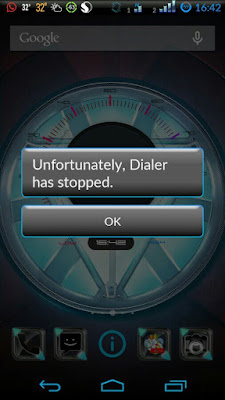
Worked…. thanks
Worked…. thanks
It worked. Thank you so much.
For my HTC Desire 500 Dual Sim 5060, Still it says Dialler stops.
After Factory Reset this problem still having with my mobile micromax canvas nitro what i did now
PLEASE I NEED RESET CODE FOR L7 TECNO PHONE -ANDROID SMARTPHONE
Download any dialer from play store and try again. Worked for me.