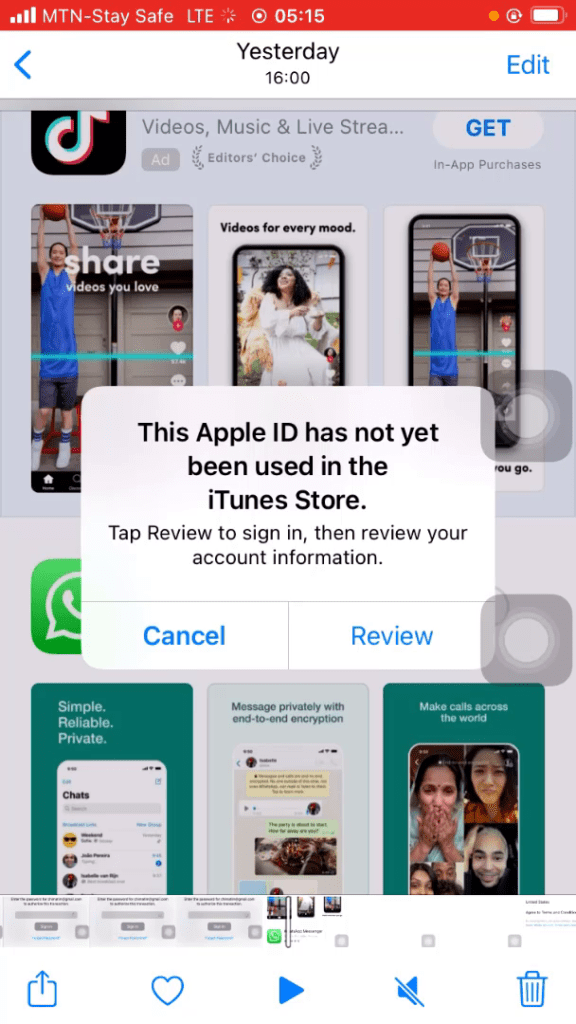The most thing that’s common with iPhones especially iPhone 6, 6s, and iPhone 8 is the app store error when you try to download an app from the store.
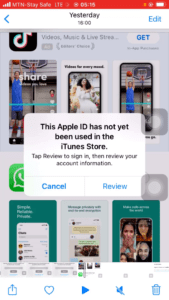
You’ll be asked to sign in and set up your phone, once you sign in this issue will pop up. You’ll get a message to sign in with your Apple ID, then you add your password and it closes only to ask to redo or repeat the same process you did earlier.
Well here is the solution to this problem, you have to set it up manually via your iPhone’s settings tab.
For the Video instructions
- Click on the setting, then select your iCloud account. You’ll see the following
Name, Phone Numbers, Email
- Password & Security
- Payment & Shipping
- Subscription
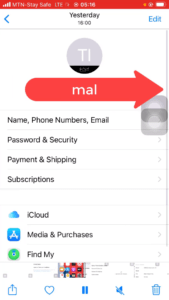
2. Select PAYMENT & SHIPPING
- Click on the payment and shipping option
- Add billing address
A form opens, fill up the following
- First Name
- Last Name
- Street
- City
- State
- Zip
- Phone
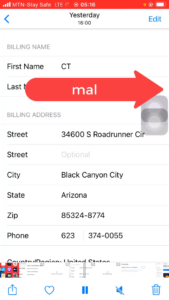
Any other details you deem necessary then save.
Now go back to your app store, try to download any app, once the iTunes pop comes, proceed to review and put in your password, then sign in.
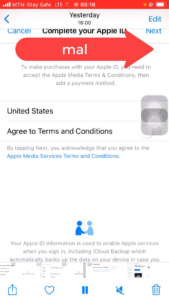
Accept the terms and conditions. And you’re done.