On iPhone 12 devices, there are two ways to use Siri: long-pressing the right-side button or a vocal command such as “Hey Siri.” Siri now works through a colorful icon and widget responses rather than taking over the entire screen. Using an intercom-like mode, Siri may announce messages to other Apple products such as HomePods and AirPods.
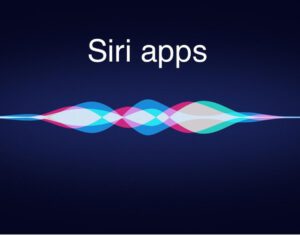
Before you can use the new Siri features that were launched in iOS 14, you must first make sure that Siri is turned on on your iPhone 12.
Open the Settings menu.
Select Siri & Search from the drop-down menu.
Make sure the following three options are enabled on the Siri & Search page:
Listen for “Hey Siri”: This allows you to start a conversation with Siri by saying the wake word “Hey Siri.” Long-press the right-hand side button to activate Siri: You may wake Siri by long-pressing the right-hand side button.
Allow Siri to Operate When Phone Is Locked: This option allows you to utilize Siri without having to unlock your phone.
Once Siri is enabled on your iPhone 12, all you have to do is say “Hey Siri” or long-press the right-hand side button to activate it.
With the iOS 14 Siri upgrade, the voice assistant no longer fills up the entire screen. Instead, a colorful indicator appears at the bottom of the screen to show that it is listening to your query or request.
The responses appear as widgets and banners on a piece of your phone screen when you react, but they don’t take up the entire screen.
The intercom option, which is available if you have numerous Apple devices in your home, is another tool you may find useful while using Siri on the iPhone 12.
Apple smart home products, iPhones, iPods, Apple Watch, AirPods, and even CarPlay support the intercom capability.
“Hey Siri, tell everyone [your message],” say to activate the feature. The messages will be sent to connected devices, and receivers will be able to respond by asking, “Hey Siri, replay [their response].” Messages sent through the intercom feature are played on HomePods and AirPods and appear as notifications on iPhones and iPads.
The iOS 14 upgrade to Siri (which was loaded on iPhone 12 at the time of release) brings a slew of new features and improvements to the voice assistant’s design and functionality.
These features were added or upgraded in addition to the above-mentioned cosmetic changes:
Better Answers: According to Apple, Siri handles over 25 billion inquiries per month. The virtual assistant had to learn a lot in order to handle all of those requests. Siri, according to Apple, now has 20 times more facts than it did a few years ago.
Furthermore, the virtual assistant’s ability to use the internet to deliver answers has been enhanced.
Smarter Suggestions
Among Siri’s enhancements is a useful widget for Shortcut Suggestions that all users can use.
You can ask Siri to
“Share my ETA” if you’re meeting another iPhone user and want to offer them an estimated arrival time.
Siri then transmits your estimated arrival time to that person via Apple Maps. However, there are a handful of cautions.
Your Apple ID email is used to share your expected arrival time if you’ve already begun navigation in Apple Maps.
Siri can use iMessage or MMS text messages to record and transmit audio messages for you (which means you can even send audio files to Android users). Simply say “Transmit an audio message to,” and Siri will record and send your message. Before you transmit it, you have the opportunity to listen to it, cancel it, or rerecord it.
Better Translation
With iOS 14, Siri’s translation services have improved.
There are now 65 language pairings available, and the translation does not require an internet connection.
Furthermore, the translations are much more fluid than before.
Cycling Instructions with Maps: You may now ask Siri, “What are riding directions to [name of place]?” if you need cycling directions.
If Siri doesn’t comprehend or recognize the location for which you’ve asked for directions, the voice assistant will make suggestions before directing you to Apple Maps.